AdPlexity Desktop Review - Features & Pricing (May 2024)
Searching for a AdPlexity Desktop discount code? We've found the best AdPlexity Desktop coupon for you!
Create your AdPlexity Desktop account instantly
→ View other AdPlexity products.

$399 AdPlexity Desktop Coupon (AdPlexity Desktop Yearly Plan)
Send this coupon to an email
This is not a email subscription service. Your email (or your friend's email) will only be used to send this coupon.
Let other know how much you saved

- Change to annual payments on the payment page
- Choose the AdPlexity Desktop plan
- Enter your payment info
- Get $399 off per year with AdPlexity Desktop
Deal Activated, no coupon code required!
$399 AdPlexity Desktop Coupon (AdPlexity Desktop Yearly Plan)
Expires: N/A
Submitted: 26 days ago
- 1264 Used - 0 Today
- Share $399 AdPlexity Desktop Coupon (AdPlexity Desktop Yearly Plan)
AdPlexity Desktop In-Depth Review
Welcome to the most in-depth review on AdPlexity Native where I explain all the features like search filters, and ad details complete with screenshots.
Dashboard
Here's what the dashboard looks like:

Search Filters
One of the most powerful features of AdPlexity Desktop is the wide range of search filters available to dig deeper into competitor ads. There are 10 different search filters to refine your search and see the most relevant desktop ads. You can filter by days seen, days running, device type, ad type, country, language, traffic source, affiliate network, tracking tool, and bid price.
In the next chapters, we'll explore each of these 10 filters in more detail. The days seen and days running filters allow you to find fresh ads or long-running campaigns. With so many combinations, you can slice and dice the AdPlexity database to uncover competitor ads that matter most to your desktop campaigns.
Days Seen Filter
To start with, the Days Seen Filter allows you to see competitor ads that have been running during any custom date range you choose. This makes it easy to go back in time and analyze ad campaigns from the past.

For example, you can use the Days Seen Filter to only see ads that were running during:
- The past 7 days
- The past 30 days
- The past 90 days
- Any other time frame you specify
This is useful to understand how a competitor's ads have changed over time. Are they testing new creatives? Did they pause campaigns temporarily? You can easily analyze performance trends when you filter ads by specific date ranges.
Compare Time Periods Side-by-Side
Another great feature is the ability to compare two date ranges side-by-side.
You can split your screen and have the Days Seen Filter show ads from "Last 30 Days" on one side, and ads from the "Previous 30 Days" on the other.
This makes it easy to see how a competitor's ads have changed month-over-month. Finding winners they are scaling up and losers they cut is quick and easy.
The Days Seen Filter gives you powerful flexibility to analyze competitor ads during any time periods you want. Use it to unlock unique insights.
Days Running Filter
Secondly, the Days Running Filter allows you to see how long competitor ads have been running. This helps you identify ads that are working well for competitors.

You can use the Days Running Filter to find ads that have been running for a long time, like over 30 days. These tend to be higher performing ads. You can model what is working for the competition.
For example, if you see an ad that has been running over 60 days and it's still active, it's likely a profitable campaign. You can analyze the targeting and creative to understand why it converts. Then you can take what you learned and apply it to your own campaigns.
The Days Running Filter gives you an advantage. You don't have to guess what works. You can see what converts for competitors and replicate their success. This allows you to launch effective campaigns faster. It saves you time and money experimenting.
So in summary, the Days Running Filter shows competitor ad history so you can model winning ads. It's an efficient way to boost the results of your own campaigns.
Device Type Filter
Thirdly, the Device Type Filter allows you to see the ads that your competitors are running on different devices and browsers. This gives you valuable insight into their targeting strategies.

For example, Mac users tend to have higher incomes and be more receptive to premium products. So the ads shown on Mac browsers like Safari often reflect that.
Advantages for You
By filtering for specific device types in AdPlexity Desktop, you can:
- - See what kind of ads your competitors show to Mac audiences versus Windows audiences. This shows you how they tailor messaging based on device.
- - Discover untapped opportunities by looking at device types you haven't targeted yet.
- - Improve your own targeting by learning from what resonates with audiences on different devices.
The Device Type Filter puts useful competitive intelligence at your fingertips. You can see firsthand how top affiliates target different platforms. And turn those insights into more profits for your campaigns.
Ad Type Filter
Next, the Ad Format Type Filter allows you to select the type of ads you want to see in your search results. You have two options - Popup and Display Web.

Popup ads are the ones that pop up as separate windows when you visit a website. These can be disruptive but are effective at grabbing attention. With the Popup filter, you will only see competitor Popup ads.
Display Web ads are banner ads, text ads and other inline ads on websites. These blend in more naturally. The Display Web filter shows you competitors' display ads across the web.
Having separate filters is useful because Popup and Display Web ads have very different strategies and creatives. By using the filters, you see ads tailored to each format. This helps spark ideas and inspiration.
For example, if you want to spy on a competitor's banner ads, use the Display Web filter. But if you want ideas for attention-grabbing popups, choose the Popup filter instead. The separation cuts through the noise.
So in summary, the Ad Format Type Filter lets you zone in on the exact type of ads you want to analyze - streamlining your competitor research. By splitting Popup and Display ads, it surfaces more relevant information for designing better ads customized to each format.
Country Filter
Furthermore, one of the most useful features in AdPlexity Desktop is the country filter. This allows you to see competitor desktop ads and traffic broken down by country. With data on 91 different countries, you get an incredibly detailed worldwide view.

See the Top Traffic Sources by Country
The country filter lets you instantly see the top traffic sources driving conversions in any country. For example, you can see that PopCash and Google dominate desktop traffic in the United States. Or that AdCash and Unknown sources are big in the Czech Republic.
This intelligence helps you model winning affiliate strategies in every major market. You can identify untapped opportunities and wasted spend by geography.
Optimize Bidding and Targeting
The country filter transforms bid optimization. You can allocate bids based on the strongest converting channels per country. This helps maximize ROI.
For example, you may bid higher on PopAds in the US and on PropellerAds in Russia. Or target India more aggressively through Google and Unknown sources. Granular geographic data gives you an advantage.
You can also identify countries where you should pause or pull back budgets. Maybe performance in Australia and Poland is lacking. The country filter allows you to make informed geographic budget decisions.
Analyze Competitor Strengths
See where competitor brands are getting their traffic and conversions. Then you can counter their moves or go around them.
For example, if Brand X is strong in Spain through OpenX and Adform. You can shift budgets to channels like JuicyAds and Appier to outflank them. The country filter highlights soft spots in competitor defenses.
The country filter allows you to see the whole competitive landscape and make decisions others simply can't. You get an informational edge that converts directly into higher ROIs.
Segment Audiences Geographically
Combine the country filter with other filters like device, ad type and network. This layers on additional intelligence so you can micro-target campaigns.
For example, you may create a custom segment for mobile traffic from Turkey through unknown sources. Then target this ultra-qualified audience with laser focus. No one else has this capability.
You can also identify underserved niches by country and deploy new campaigns. The country filter reveals fresh pockets of opportunity everywhere.
The country filter in AdPlexity Desktop hands you a strategic lever that others lack. You can analyze markets, optimize bids, outmaneuver competitors and micro-target campaigns geographically. This exclusive capability helps you gain an instant traffic and conversion advantage in every major market worldwide.
Language Filter
Also, the Landing Page Language Filter is a useful feature in AdPlexity Desktop that allows you to see the languages used on competitor landing pages. With over 85 language options to choose from, you can easily analyze competitor ads in your target language.

This feature is great if you want to spy on ads in specific languages. For example, if you are marketing products to a Spanish speaking audience, you can filter landing pages to only show ones written in Spanish.
Here's how you take advantage of the Landing Page Language Filter:
First, enter your product or service keywords into AdPlexity Desktop to pull up relevant competitor ads. Next, click on the language drop down menu and select Spanish. Now you will only see landing pages written in Spanish.
Review these Spanish landing pages to get ideas for your own Spanish language ads. Look at things like:
- Headline and description copy
- Types of images and videos used
- Call to action buttons
- Leadgen forms
Then take what you learned and create awesome Spanish landing pages tailored to your target customer.
The Landing Page Language Filter saves you time by letting you instantly filter out irrelevant pages in other languages. This way you can completely focus on landing pages in your ideal language.
So if you want to spy on competitor ads in multiple languages, be sure to use the Landing Page Language Filter in AdPlexity Desktop. It's a simple way to improve your multilingual marketing.
Traffic Source Filter
Next, the Traffic Source Filter allows you to see only the traffic sources you want to focus on. This helps you laser in on the high performing sources driving results.

You can filter by over 20 different ad networks and demand side platforms. Some options are PopCash, Google, AdCash, PropellerAds, DoubleClick, AppNexus, and many more.
This comes in handy when you want to spy on competitors running similar verticals or offers. Simply select the network you want and instantly uncover hidden competitor ads.
The filter gives you an advertising intelligence advantage. You learn what types of creatives, offers, and landing pages work on different ad platforms. This helps you make smarter decisions when launching your own campaigns.
It also saves you time. Rather than sifting through irrelevant ads and sources, you see only the ads running on your selected platforms. It's like turning on an x-ray machine showing the inner workings of competitor ads.
The Traffic Source Filter transforms AdPlexity Desktop into a focused spy tool. You have a helicopter view showing the highest converting traffic sources and top ads for each source. This competitive intelligence allows you to emulate what's working at scale.
So if you want to laser focus on specific traffic sources and uncover competitor ads driving profits, then the Traffic Source Filter is your best friend. It's an insider analytical tool giving you an intelligence advantage.
Affiliate Network Filter
Additionally, the Affiliate Network Filter in AdPlexity Native allows you to select specific affiliate networks to analyze competitor desktop ads. This can be extremely useful to focus your research and discover profitable desktop ad campaigns.

Some of the affiliate network options you can filter by include:
- ClickBank
- MediaForce
- CasinoRewards
- GiddyUp
- Tradedoubler
- Offerslook
- Involve
- Alibaba
- TradeTracker
By applying the Affiliate Network Filter, you can zero in on native ads promoting offers from your preferred networks. This saves you time from having to sift through irrelevant native ads.
For example, if you promote products from ClickBank, you likely want to analyze ClickBank native ad campaigns from top affiliates in your niche. Using the Affiliate Network Filter, you can select "ClickBank" and immediately see the top performing ClickBank native ads related to your niche or offer.
You can then reverse engineer these profitable campaigns to model what's working. This includes ad copy, visuals, target interests/placements, and more. Essentially the Affiliate Network Filter hands you a blueprint of successful ads you can replicate.
In summary, the Affiliate Network Filter allows you to instantly filter native ads by network to discover winning campaigns you can implement for your own offers. This represents a major time-saving advantage in streamlining your native ad research.
Tracking Tool Filter
Plus, the Tracking Tool Filter allows you to see only the campaigns that are using a specific tracking platform. This can help you research what types of offers are being promoted by affiliates using your favorite tracking tool.
![]()
For example, if you like Voluum as your main tracker, you can filter AdPlexity to show just Voluum campaigns. This reveals the verticals, offers, landing pages, and creatives that top Voluum affiliates are running successfully.
You can then get ideas and inspiration for your own campaigns. If a certain offer converts well for them, it will likely work for you too.
The tracking tools available to filter on are: Thrive, BeMob, Voluum, Binom, Peerclick, Redtrack, AdsBridge, iMobiTrax, Prosper202, FunnelFlux, Link, and CPV.
Having this level of filtering helps you:
- Find untapped opportunities in lucrative niches
- See new offers before others (early mover advantage)
- Improve upon what competitors are running
- Adapt winning formats, angles and creatives
In summary, the Tracking Tool Filter lets you leverage the success of others using your favorite platform. You can accelerate your results this way.
Bid Price Filter
Lastly, the Bid Price Filter is a useful tool in AdPlexity Desktop that allows you to filter the competitor ads based on their bid price. As an affiliate marketer, knowing what bids your competitors are placing can give you a significant advantage.

You can use the Bid Price Filter to see only the ads bidding above a certain price threshold. The ads with higher bids that are running steadily over time tend to be more profitable campaigns. This indicates that the advertiser behind that ad is likely earning a good return from their ad spend.
Seeing these high-bidding competitor ads allows you to identify lucrative offers and verticals. You can then try promoting similar offers in your campaigns. Or you can model your bids after the top spending advertisers in your niche.
Conclusion
You can learn a lot about your competition's ads with AdPlexity Desktop. This tool lets you spy on other affiliate marketers' desktop ads.
You can filter by date range, device, ad type, country, language, traffic source, network, tracking tool, and bid price. So you can dig deep into what ads are working well.
With all this inside info, you'll see which offers get the best results. You'll find areas no one else is advertising in yet. You can model your ads after ones that convert well. And you can micro-target your campaigns to be super relevant.
Basically, AdPlexity Desktop hands you advertising secrets that will make you more money. You'll get better returns on your campaigns. And you'll be able to grow your business faster.
For any affiliate marketer who's serious about spying on the competition, this tool is a must. It more than pays for itself with the extra profits you'll make.
So if you want to max out your returns by learning from other successful marketers, grab AdPlexity Desktop. It's like having insider access to your competitors' playbooks!
Continue exploring other AdPlexity products:
- AdPlexity Mobile
- AdPlexity Desktop
- AdPlexity Push
- AdPlexity Native
- AdPlexity Adult
AdPlexity Desktop Details
| Primary Category | Ads Spy Tools |
| Website | https://adplexity.com |
| Affiliate Program | Available |
| Monthly visits | 6K |
Screenshot of AdPlexity Desktop

AdPlexity Desktop Alternatives
There are several alternatives to AdPlexity Desktop. Some offer superior features in certain areas, while others can serve as useful complements.
The key differences between the options are outlined below:
1. AdPlexity Desktop vs Anstrex Pops
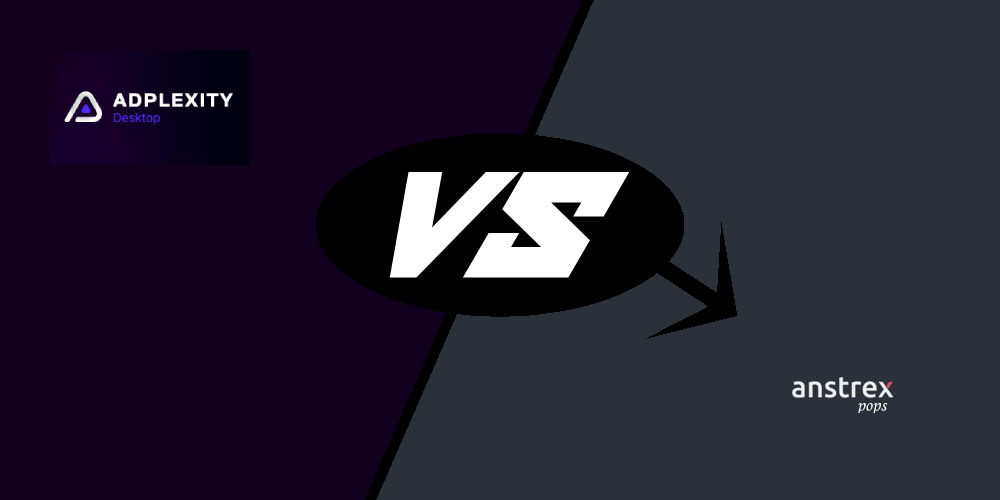
Anstrex is Pops is the #1 direct competitor of AdPlexity Desktop as they provide almost exactly the same features. The differences are the number of ads and the traffic sources in their inventory. AdPlexity Desktop provides ads from 20 traffic sources while Anstrex Pops supports 34 pop traffic sources.
Pricing: Anstrex Pops is cheaper at $89.99 per month ($71 with coupon), while AdPlexity Desktop costs $199 per month which you can lower using our $50 coupon so you only have to pay $149 per month.
2. AdPlexity Desktop vs AdPlexity Mobile
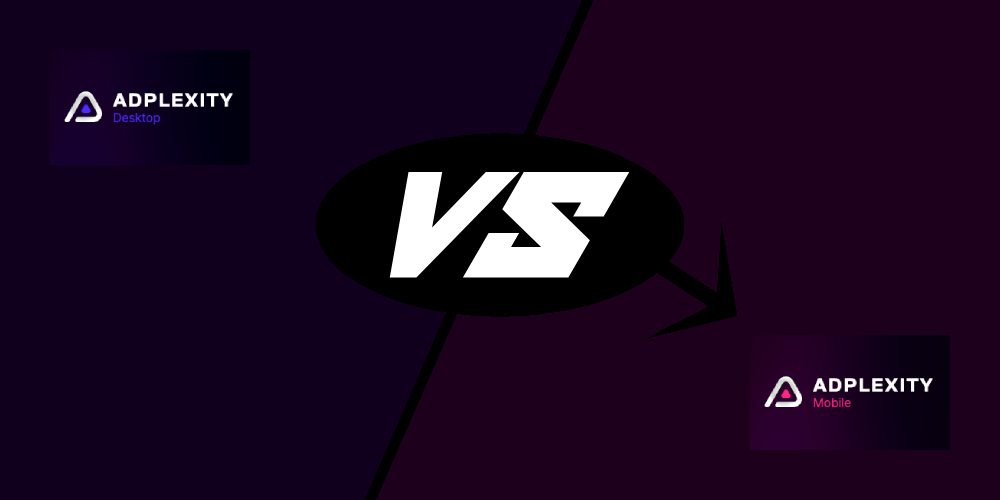
As the name suggests, AdPlexity Mobile focuses on mobile display ads and mobile pop ads. AdPlexity Desktop also offers pop ads, but only for desktop, so if you are looking to expand into mobile then AdPlexity Mobile is a great choice. The platform works exactly the same off course, the only differences are in the traffic sources and ad types.
Pricing: The cost of AdPlexity Mobile is $50 cheaper at $149, while AdPlexity starts at $199. You can get $50 discount on both AdPlexity Mobile and AdPlexity Desktop using the same coupon code AC50.



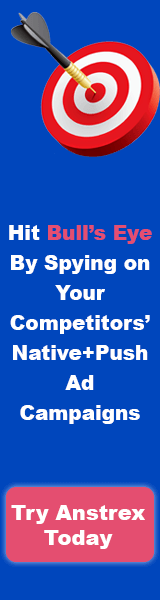
Loading comments....